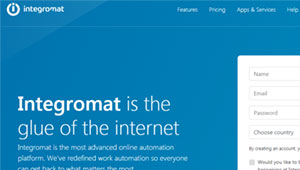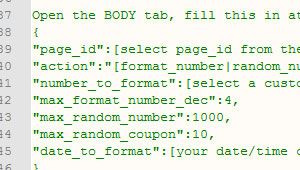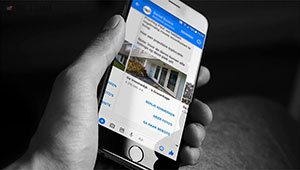How to Become a Chatbot Ninja in 7 Days
Module 4: Lesson 4.1. Connecting to Zapier
Lesson 4.1. Connecting to Zapier
Connecting your ManyChat flow to Zapier to interact with other programs is actually a lot easier than it seems. First, you need a (free) Zapier account (www.zapier.com).
This will allow you to connect to ManyChat when you set up a Zap. Many different Zaps are predefined, so you can just make a selection of what you need. For example a connection between ManyChat and Google Sheets. We’ll stick to that sample right now, but when you get the basics down, you can do anything you want.
(If you'd like to skip ahead, a "how to setup the Zap"-video is at the bottom of this lesson)
On with the initital setup.
Setting Up your Zapier Account
First, set up your Zapier account by going to www.zapier.com and put in your data on the First page.

The Google Sheet
Next, we're going to setup a new Google Sheet file and use a tab for the interaction between ManyChat, Zapier and Google Sheets. For this lesson we just make a simple sheet with three columns: Name, Phone number and Interest/Goal. It will look like this:

A simple flow to get some data
When these two tasks are finished, we are going to make a simple flow for this lesson, just so we can get some information from ManyChat into our Google Sheet.

Creating the actual ZAP
After you created and published your chat flow, make sure to run it at least once for yourself so the data is available for an external request. You need data otherwise you keep asking yourself why you do not see anything;-).
Now it is time to login to Zapier and click the link to make a new Zap, like this:

Setting up the ZAP is pretty straightforward as long as you follow the directions within Zapier. You can see how in the video on top of this lesson.